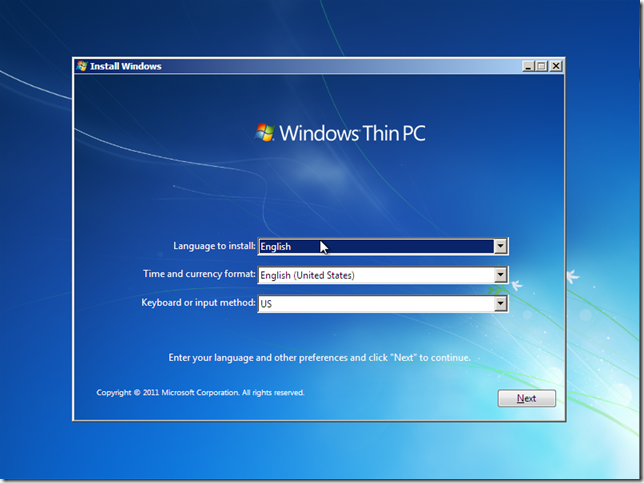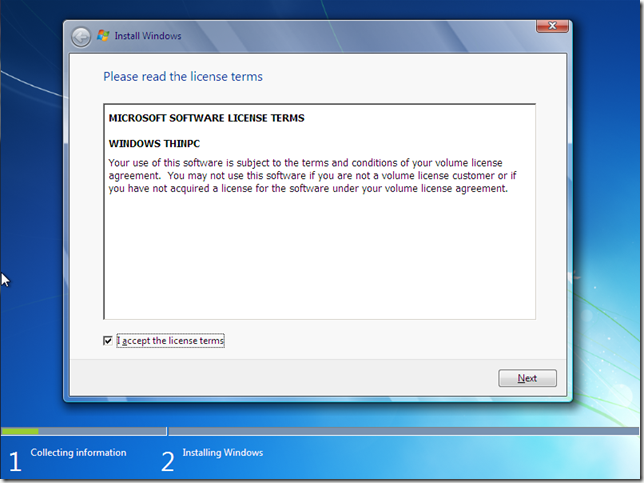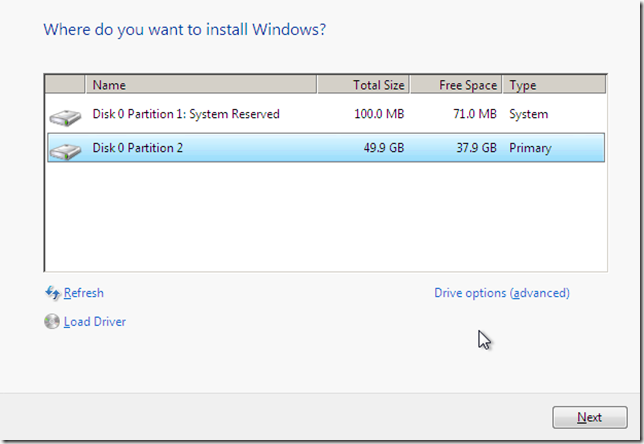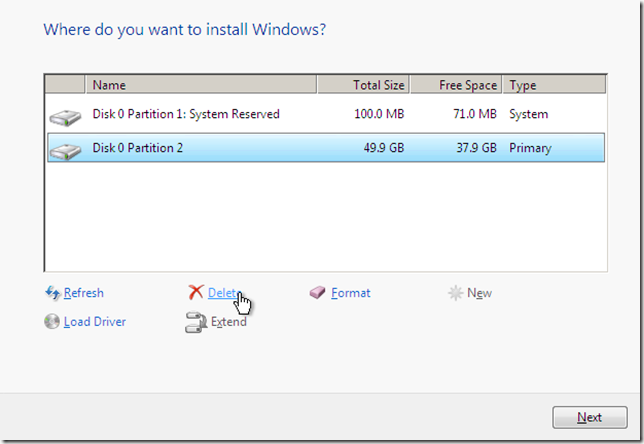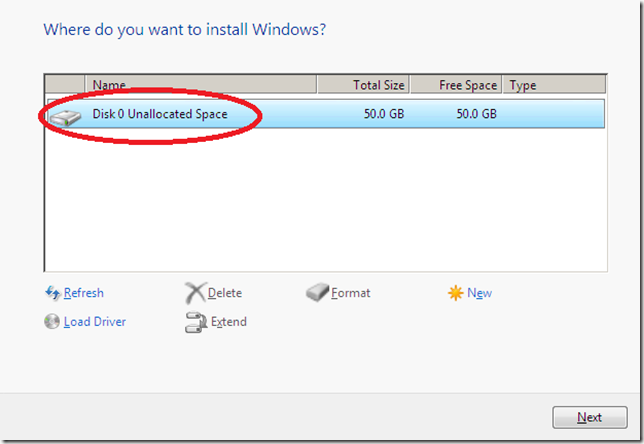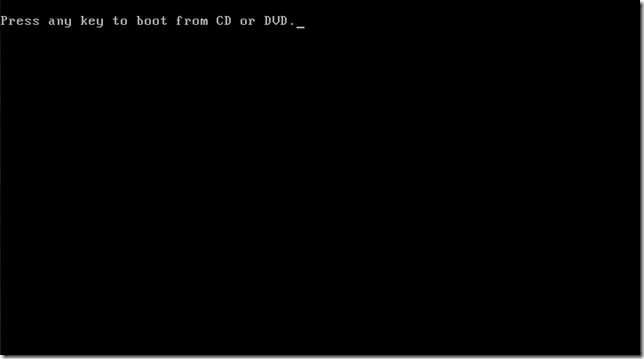Windows 7 was released to manufactures July 22, 2009 as the successor to Windows Vista. Possibly one of the most stable and secure operating systems, Windows 7 is Microsoft’s fastest selling operating system. Windows 7 requires a 1 GHz processor (single or multi-core), 1 GB of ram and 16 GB of hard drive space for 32 bit systems, 2 GB of ram and 32 GB of hard drive space for 64 bit systems. It is recommended that computer has more than the required hardware specs installed, and if Windows Aero (the transparency affects) are to be used a video card utilizing Direct X 9 and WDDM need to be installed on the computer.
Windows Thin PC (WinTPC) is based off the same technology of Windows 7. It is designed to be a lightweight operating system, and has many features found in Windows 7 stripped out of it. It does add embedded features, these features enhance stateless or semi-stateless environments (kind of like what you would find at a kiosk station). Officially, Microsoft has issued the same requirements for Windows Thin PC as Windows 7, but WinTPC has a smaller footprint, which enables it to run much better than Windows 7 on less resources. Still wise to have at least those requirements though.
This guide is intended as a reference only, to help install Windows 7 and WinTPC onto your computer. Screenshots are provided to enhance and simplify the guide. Your installation experience may very depending on the state of your computer and its hardware. Refer to your computers owner’s manual and Windows 7’s homepage for any advanced installation steps.
Step 1: Preparation
Be sure that you and your computer are ready for the installation of the new operating system. Back up files to a secure and safe location. Ensure you have all resources needed for the installation, like your license key and any drivers needed to be installed after OS installation. Make sure you have enough time to install the operating system. (You may need up to two hours for the operating system alone. Not a quick task by any means.)
Step 2: Boot to Installation Media
Refer to your computer’s owners manual to boot your computer to CD, and do so with the Windows installation disc inserted to your computer’s cd drive. Follow any onscreen instructions to boot to the CD/DVD.
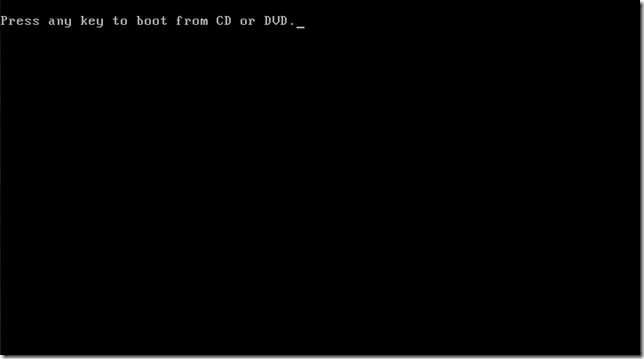
Next
*Click Next to view the next steps of the guide