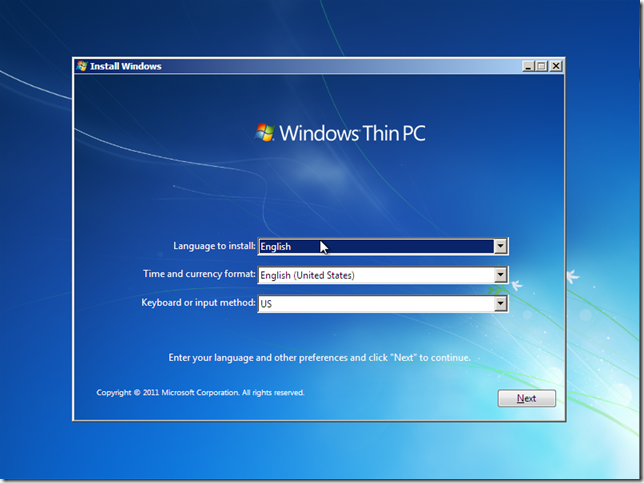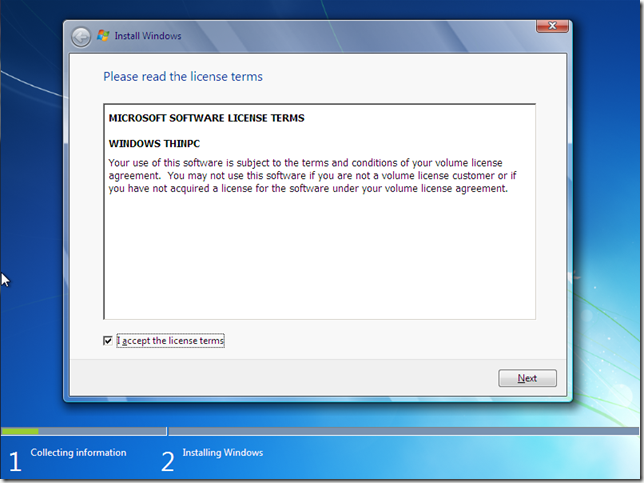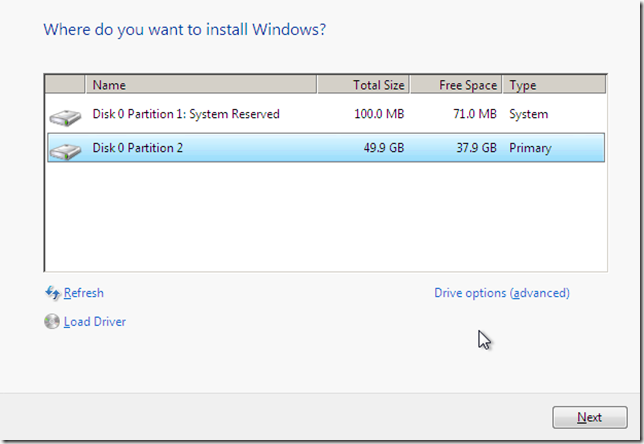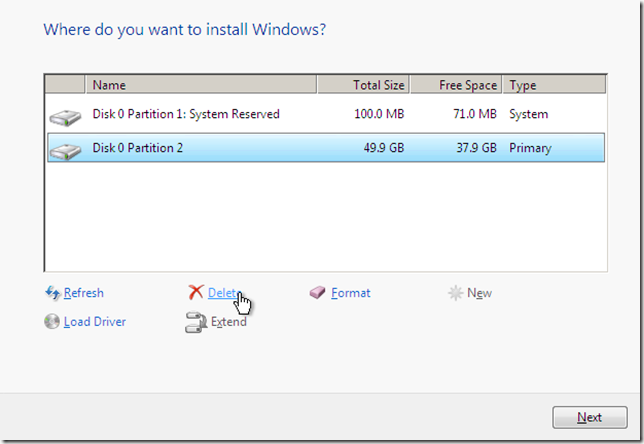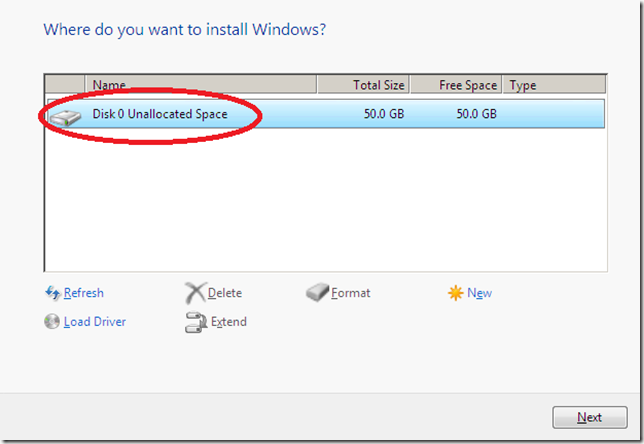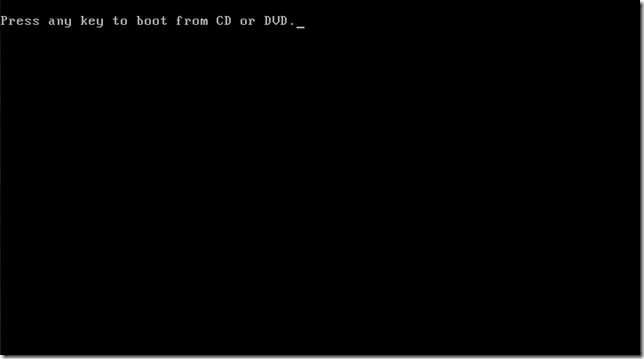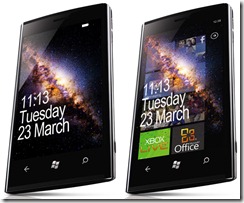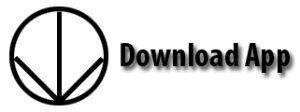AndroidLock is an application that replaces the default Windows Mobile 6.5 lockscreen, with a lockscreen that looks similar to the Android OS Vannilla Lock. It features a new way to display time and date, ensuring the user can see clearly what day and time it is. The lock slider is fingure friendly and beautiful, providing ease of use and eye friendly looks. Download AdroidLock today for your Windows Mobile 6.5 device. (Currently only supports WVGA resolutions.)
AndroidLock is an application that replaces the default Windows Mobile 6.5 lockscreen, with a lockscreen that looks similar to the Android OS Vannilla Lock. It features a new way to display time and date, ensuring the user can see clearly what day and time it is. The lock slider is fingure friendly and beautiful, providing ease of use and eye friendly looks. Download AdroidLock today for your Windows Mobile 6.5 device. (Currently only supports WVGA resolutions.)

Preview of the LockScreen
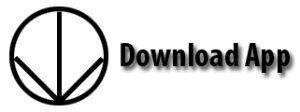
The making of AndroidLock from Drake Arts
In aspect, the making of AndroidLock was not all that difficult. All the tools needed for the making of it were provided with the Operating system, it was modifying those files and adjusting them that proved to painstaking.
The first task was to adjust the Slider, so that it could act and move as I needed it to. This required some trial and error, as the output doesn’t always act as you expect it to.
The next step was finalizing the images that would be used for the slider. This was the easy part to do, as I had images of the Android OS’s lock screen handy. These images would replace the rough draft images that I made and used to tweak the slider position.

Rough Draft vs the Final Draft
After I was satisfied with that, I moved onto the notification icons. The Idea for those Icons are that they can be used as a gradient/color wheel when placed side by side. This I hoped would limit clashing of colors and contrast between the notifications and the lock slider.
Most of the work done on the notification arrows were done tweaking the position of them. Sounds easy enough, right?… Wrong! The positioning of these arrows proved just as painstaking as the slider. You tell the arrow to be positioned 30 pixels to the right, and it moves only 5 pixels instead, or so it appeared that way. But eventually that all got worked out.
The Font chosen for the time and date, was done so because that font is easy to read, easy to manage, and doesn’t clash with any of the other system fonts.
The last step I took was bringing back the notifications counter, and making some final tweaks and optimizations. Then it was off to packing the app into a cab and posting it first on XDA-Developers. After seeing the success there it was time to post the application on software distribution sites. Within 24 hours of release the Application had over 1,400 downloads.
Thanks for all your support, and though the summary of developemnet may be short, the time that went into the app wasn’t. For those that feel they can, please donate using the button on the contact page.